🤯 My simple 3-Step Productivity Hack to deal with Newsletter Overload
Apr 19, 2023 . 4 min read . 459 views
title: '🤯 My simple 3-Step Productivity Hack to deal with Newsletter Overload' publishedAt: '2023-04-19' summary: 'Newsletters are a fantastic way to stay updated on the latest news, insights, and trends...' category: '#Hacks'
Newsletters are a fantastic way to stay updated on the latest news, insights, and trends. However, with the increasing number of newsletters flooding our inboxes, managing them can quickly become overwhelming.
In this blog post, I will outline the three simple steps I took to regain control of my inbox and effectively manage the newsletters I receive.
Step 1: Create A Separate Gmail Address For Newsletters
One of the first steps I took to tackle newsletter overload was to create a separate Gmail address exclusively for newsletters. Previously, I had all my newsletters coming to my primary inbox, which led to clutter and made it difficult to find important emails amidst the flood of newsletters.
By creating a dedicated inbox for newsletters, I was able to centralize all newsletter subscriptions in one place, making it easier to manage and locate newsletters whenever I needed them.
This simple step alone made a significant difference in decluttering my inbox and reducing email overwhelm.
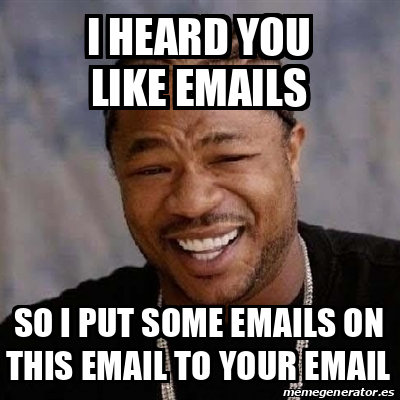
Step 2: Create Visual Labels For Categorization And Filtering
Once I had all my newsletters coming to a separate inbox, the next step was to organize them effectively. I decided to create visual labels that would help me categorize and filter newsletters based on their content or source. For example, I created labels such as "AI," "Web3," "Product," etc. and applied them to relevant newsletters.
This allowed me to quickly scan through my newsletters and identify which ones were worth reading and which ones could be skipped. The visual labels made it easy for me to understand and manage my newsletters, saving me time and effort in sifting through a cluttered inbox.
Here's how you can do it as well for each of your newsletter subscriptions. This will take some time to set up for the first time but it is worth the inital effort.
Step 3: Automatically Archive Unread Emails To Manage Information Overload
Despite creating a separate inbox and visual labels, I still found it challenging to keep up with the sheer volume of newsletters I received on a daily basis (15+ daily).
It often led to a cognitive overload, as I couldn't process all the information in a timely manner.
To overcome this challenge, I came up with a unique solution - implementing automatic reading. I wrote a custom javascript program that automatically marks all emails that have been unread for more than 24 hours as read.
This allowed me to let go of the pressure to read every newsletter and avoid the endless cycle of unread emails piling up in my inbox. By clearing the previous day's newsletters, I was able to start each day with a clean slate, making the experience of going through newsletters more exciting and manageable.
Social media platforms like Twitter employ a variation of this technique to make their platform more addictive and enticing, luring users to return daily. By allowing users to start each day with a clean slate, free from the burden of unread updates, they can break away from the negative baggage of feeling overwhelmed by an accumulation of content.
You can use the program for yourself by heading here.
Note: This script is unverified as I have not released it as a product with it's own GCP project. Hence it is free to use & run.
You can also create your own automation by heading to script.google.com.
Following is the code I used to create the automation. I have used a 24 hour trigger for this automation, however, you can use your own.
function markOldEmailsAsRead() {
var ageInDays = 1;
var maxDate = new Date();
maxDate.setDate(maxDate.getDate() - ageInDays);
var searchQuery = 'is:inbox is:unread before:' + formatDate(maxDate);
var threads = GmailApp.search(searchQuery);
for (var i = 0; i < threads.length; i++) {
threads[i].markRead();
}
}
function formatDate(date) {
var day = ('0' + date.getDate()).slice(-2);
var month = ('0' + (date.getMonth() + 1)).slice(-2);
var year = date.getFullYear();
return year + '/' + month + '/' + day;
}
In conclusion, managing newsletters can be challenging, but with the right approach, it's possible to regain control of your inbox and effectively manage the information overload.
By creating a separate Gmail address for newsletters, implementing visual labels for categorization and filtering, and using automatic reading to manage cognitive load, I have been able to streamline my newsletter workflow and stay on top of important updates without succumbing to FOMO.
I hope these three steps will help you in mastering newsletter overload and staying organized in your inbox.
Happy newsletter-ing!